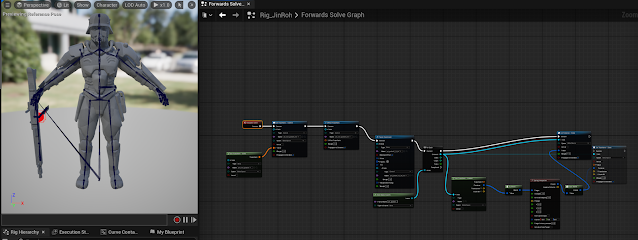Thursday, 18 September 2025
UE5 Niagara Notes
The Basics
- Systems
- a system is a container that holds your effect. You can apply settings on the system that affect everything inside it.
- Has a timeline panel in the system editor that shows emitters and can also manage it.
- Emitters
- where particles are generated
- controls how particles are born, what happens when they age, and how they look and behave
- organized in a stack, inside of which is several groups, inside which you can put modules to do tasks

- These groups are:
- Emitter Spawn:
- what happens when an emitter is first created
- defines initial setups
- Emitter Update:
- defines modules that occur every frame on the CPU
- used to define spawning of particles when you want them to continue spawning on every frame
- Particle Spawn:
- Called once per particle when it is first born
- defines initialization of the particles, such as birth location, color, size, etc
- Particle Update:
- called per particle on each frame
- use to define anything that needs to change frame-by frame as the particles age (ex: if particles color/size change over time, or if particles are affected by some type of force).
- Event Handler:
- create generate events in one or more emitters
- then create Listening events in other emitters to trigger a behavior in a reaction to a generated event
- Render:
- define the display of particles
- use mesh renderer if you want to define a 3D model as the basis of your particles
- use a sprite renderer if you want particles as 2D sprites
- many other renderers to choose from
- These are color coded so that anything green is related to the emitter, and the red is anything related to the particles
- Modules
- building blocks of effects
- add modules to groups to make a stack
- processed sequentially from top to bottom
- Think of it as a container for doing some math, you pass in some data, then write that data out at the end of the module
- Modules are built using HLSL or using the node editor.
- double click any module to look at the graph inside
- scripts start with getting an input and at the end writing that output back out so modules further down the stack can use it
- Parameters
- four types of parameters:
- Primitive: numeric data of varying precision and channel widths
- Enum: fixed set of named values
- Struct: combined set of primitive and enum types
- Data Interfaces: defines functions that provide data from external data sources
- add custom parameter module and then you can add new parameters to it.
Niagara Asset Browser Window
- Content Area
- Categories
- ToolBar (with the filter and Search bar)
- Details
The VFX Workflow
- Create a system to hold and adjust the properties of your emitters
- Create emitters inside your system.
- Create Modules inside your emitters
- each module, emitter, system you create uses resources. To conserve resources, try to see if you can accomplish what you want with the things you've already created.
Resources
Notes on Specific parts of the Niagara System
Particle Spawn
Initialize Particle
Lifetime mode
Position Mode
Particle Update
Drag
Curl Noise Force
Point Attraction Force
Vortex Force
Point Force
Wind Force
Houdini Workshop - Weeks 1-4
One of the things discussed in the workshop is the idea of levels of noise. If you want something to be realistic in VFX, you need 3 levels of noise to make it believable. Big, medium, and then small, with the amplitude of the noise getting smaller as you go through each level.
Voxels were also discussed, you can think of them as 3D Pixels.
Starting out
First we need a curve node to draw the outline of the island. The curve node is a similar tool to Photoshop's pen tool. Once the curve is complete, we need to change the normals, as they are currently facing down away from us. Make a reverse node to show the Normals right side up. If we don't do this step it wouldn't render correctly. Finally, add a polyExtrude node to give it some depth.
Making Volcanos
 |
| Change the first input box for radius to change the top radius |
Once you've finished making enough mountains, you'll need to combine them all, including your island shape into a Merge node.
Heightfield Mask by Geometry
The mask is now finished and we can now move onto adding noise to the terrain.
Adding Noise
Insert the heightfield project node into the first input of the heightfield noise node, with the second input coming from the mask we just made. Change the parameters to:
- Noise Type: Worley Cellular F2-F1
- Amplitude: 200
- Element size: 810 (this is the scale of the noise)
- Turn off "center noise: (noise is actually 4 dimensions of numbers, center noise means the noise starts in the center of the scene, aka the origin)
Additional Resources
Saturday, 26 July 2025
Wednesday, 16 July 2025
Wednesday, 2 July 2025
Common Art Sprint #4 Delivery
Responsible for:
- updating the jinroh model with the newest model
- updating gun model with new uvs
- adding ik controls onto the ammo gunbelt to allow for additional control for the animators and to animate it draped over the arm
- added twist joints for the arms
- added additional controls for the arm braces, kneepads, backpack, and new gun holster
Wednesday, 18 June 2025
Common Art Sprint #3 Delivery
Responsible for:
- General bug fixes and updates to the rig
- adding more controls to the gun, specifically for the ammo belt
- implemented dynamic spring interpolation for the gun belt inside a unreal control rig
- researched into dynamic joint chains in maya for animators to simulate with and have more control over it
Wednesday, 4 June 2025
Common Art Sprint #2 Delivery
Responsible for:
- Rig for the character and gun:
- updated gun model
- Both arms and legs have fk ik controls and switches
- Feet have reverse foot setup.
- Spine has a hybrid of fk and ik
- Helmet hose has an ik setup constrained to both the chest and helmet.
- Gun is paired to the right hand and can switch to both ik and fk when the character does
Wednesday, 21 May 2025
Common Art Sprint #1 Delivery
Responsible for:
- Skeleton for Character
- Assisted in editing layout reel to include timecode, names, and storyboards
Monday, 19 May 2025
Python in UE5
TO start, go into the unreal plugins, look for python. Turn on Python Editor Script Plugin. Go into settings and look for python, make sure developer mode is turned on (you will have to restart unreal).
Go into your unreal project, inside intermediate>PythonStub, you'll find unreal.py file
Make a new visual studio project, copy and paste this unreal.py file into your new project.Make a new python file named logger.py. Import the unreal file and right out a log statement. This will help so that visual studio will autofill the unreal functions.
import unreal
unreal.log("Tech Art Rocks!")
Save this file. Then go to your unreal project. At the bottom right you should see a place to write commands. You can change this to python instead.
You can also log warnings and errors.
unreal.log_warning('this is a warning')
unreal.log_error('this is error')
Press up on the keyboard while in the text box to go back to a previous command.
If you want to have scripts that automatically load on startup, go to project settings,
Restart Unreal to see the script automatically run when it starts up again.If you want to add more paths to the default PYTHON_PATH in your unreal project, you can also do that in the project settings using the 'additional paths' parameter.
This will need to restart unreal again to apply the settings.
Want to install other packages to your python like numpy? Go to this file location
C:\Program Files\Epic Games\UE_5.4\Engine\Binaries\ThirdParty\Python3\Win64
Open up a command prompt and change to this directory.
We're going to be using pip to install numpy
This should have installed numpy and you can use it to perform matrix multiplication.
In unreal python, you have UObjects and they've got properties you can get/set them. You can see the documentation here.
Here's a script that prints the name, path name, full name, and class type of selected objects in editor:
import unreal
#decorator
@unreal.uclass()
class EditorUtils(unreal.GlobalEditorUtilityBase):
pass
selectedAssets = EditorUtils().get_selected_assets()
for asset in selectedAssets:
unreal.log(asset.get_full_name())
unreal.log(asset.get_fname())
unreal.log(asset.get_path_name())
unreal.log(asset.get_class())
unreal.log(type(asset))
unreal.log('#####################')
Wednesday, 14 May 2025
A Crash Intro to Color - Color Operations and Linear Lighting
Linear Color Vs Perspective color and Basic Color Operations
Color doesn't exist, it's only your head trying to make sense of the electromagnetic signals. Light is an electromagnetic wave. When it is around it bounces all over the place. Without light reality still exists.
The phenomenon of color happens inside of our eyes. Light bounces into our eyes as photons through our Cornea., some is absorbed in surface as heat, some of it reach the back of our eye and stimulate the nerves (retina) in the back of our eye. Colors are read through cones. Humans only have three color receptors in our retinas. With it we can see approximately 10 million Colors.
Light Breakdown
Because we have three different types of receptors:
You can see we have three waves here. The shortest wave corresponds with blue, so we don't see blue as well. We are most sensitive to green. (That's why night vision goggles are green, it picks up the most amount of information for us.
Types of Color:
- Additive
- Subtractive
- HSV/HSL
- YUV (Y- brightness, U- blues and greens, V- reds and yellows; used for transmitting signals for cathode-ray tube tvs in Europe) (also called PAL)
- YIQ (Y - brightness, I - blues and reds, Q- greens and magenta; used for transmitting signals for cathode-ray tube tvs in America)(also called NTSC)
- YCbCr (Y- brightness, Cb- blue and yellows, CR- greens/cyan and reds/magenta)(also known as MPEG/JPEG/HDMI)
- RGB is an additive color model as a tuple (r,g,b). projected as white light
- CMYK is subtractive and a tuple (c,m,y,k). colors are absorbed
- Can an image be captured with real colors?
- Can a photo real image be rendered based on the input?
- Can the image display accurately on a device?
Emission vs Perceptual
- Convert color to linear color space
- Perform operations on color
- Convert back to gamma (sRGB) color space
Easy Notes Archive
Tech Art Blueprints Demo Animation State Machines Part 1 Animation State Machines Part 2 Math for Tech Art Part 1 Math for Tech Art Part 2 ...
-
Quick and Fast Instructions Create your NURBS curve Put your Curve into an empty group (Ctrl + G). Make sure you freeze and delete history ...
-
Tech Art Blueprints Demo Animation State Machines Part 1 Animation State Machines Part 2 Math for Tech Art Part 1 Math for Tech Art Part 2 ...
-
Resources Stop Staring By Jason Osipa Art Of Rigging – Kiaran Ritchie Muscles of the Face You'll want to conform to the anatomy of ...