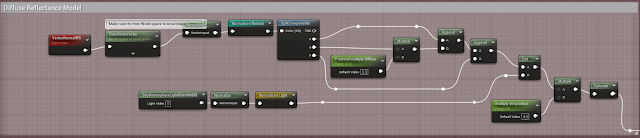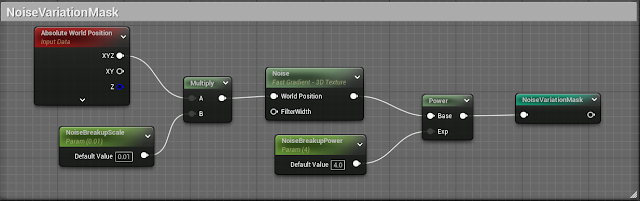User Experience
Resources:
- Mary Denman (from ea)
- Steve Krug - 'Don't Make Me Think'
Aspects:
Discovery
Figuring out where you stand and what you need to do so you can make tools that meet artist's needs. What are the Task goals? The goals need to provide a short list of three to five items.
Figure out who the 'Stakeholders' are. Need to spend time with key decision makers to understand their expectations and what this tool needs to do. What software are you using (you'll usually use python for tool making, but sometimes you might need to use Lua, which is a language programmers like to use cause it's lightweight)? What languages will you use to make the tool? What processes will you have to understand, if you don't already? any dependencies for completing tool? any dependencies on you?(what factors outside of your control will impact your tool and its development? What will stop your tool dead in its tracks?) What are your time estimates?
SWOT: Internal: Strengths, Weaknesses. External: Opportunities, Threats.
Identify any risks, can you address them now? You are responsible for the assets in a production.
It all comes down to Return on Investment (ROI). What resources do you need? (Artists, TAs, Engineers). How expensive is the tool to operate it? (does it need to be updated? how do we have to maintain it through projects?) What is ramp up time? (how long do they need to learn the tool to use it effectively) How much time will this tool save, how much money save/make?
How marketable is the tool/workflow? How will this make the studio look?
Strategy
Establishing a vision for the target user (avatar). Understand what the final effect will be. What is the Value Proposition for the tool/workflow? Value Proposition is the emotional delivery of the product (for lighting you're trying to evoke a certain emotion; if its a tool maybe you're trying to evoke relief/reassurance that the user has the correct name generated). Why do people use it and why would they choose this tool over another.
What's the roadmap; what needs to be built first next then last. There should be some kind of order.
Don Norman - 'The Designer of Everyday Things'
User Research
Who is the end user? How do they want it to work and why they want this thing. Have casual conversations about what's causing issues, what would help them out. Any particular conditions/factors the tool needs to address? Any special needs?
When is the tool going to be used? Pre-Production, Production, Alpha, Post?
Has your team tried to make the tool before? Seek team members who know the history of the studio to figure out why they failed to make the tool before. Are there existing tools of it? Can it work with other programs?
Design
Make it fun to use.
Make sure you document how the tool works. Because what'll happen is you'll leave the company and they won't be able to contact you to ask how the tool works to update or rework it.
What scenarios should your design of tool/workflow account for?
Process Diagrams: models or visuals for how artists interact with tools step by step.
Create a mockup of what your user interface will look like first, these will change along the way.
Prototypes: Functioning or semi-functioning examples (a minimum viable product MVP)
Implementation
Ensure the tool or workflow works. What performance metrics are being tracked. How can you tell if what you made is good or not?
Page Brief: one page executive summary of everything. Should be created last.
Design Brief
This is more concerned with the design and interface of it rather than the backend of it. Understand the constraints (features, functionality, value propositions) the design solution must obey.
Create dumb tools but with good design to make people feel good about using it.
Also think about who the tool make look good (a lot of times your supervisors)?
When people use your tool, will it be: Spartan and efficient? or open and customizable?
No generic statements be specific.
Share and discuss the principles you come up with on your tool. If you share it with people then people have a personal stake with your tool and help confirm your integrity.
Communicate with pictures whenever possible. Sketch out alternatives to your design.